Configuring on web
- Log in to supLink web, and then click App Manage.
- Under Base App, click Edit on Monitor.
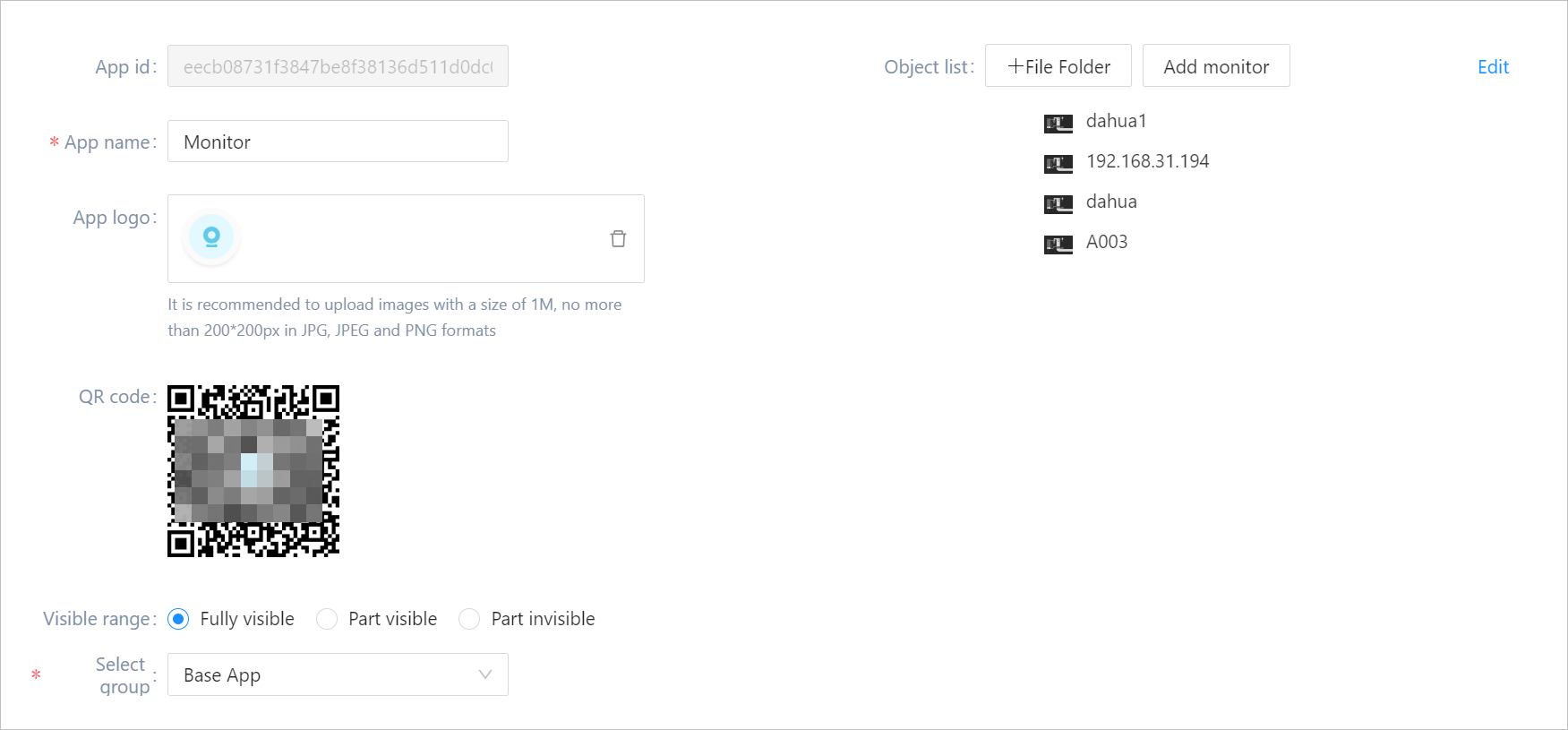
| Parameter | Description |
|---|---|
| QR code | Use supLink app to scan the code to access the application directly. |
| Visible range | Set the application visible range. Select roles to grant permissions when set Visible range to Part visible or Part invisible. |
| Select group | Select an app group for the application. |
| Object list | Add monitoring object to show on mobile. |
- Click Add monitor, and then select video sources, click OK.
 info
infoMonitoring set by admin will show on mobile supLink apps that do not have custom object list configured.
- (optional) Click File Folder to add folders for video categorizing.
- Click Save.
Viewing Effect on Mobile
- Install supLink mobile on your phone, start it and enter the supLink server address, tap Start.
- Log in with the same account as supOS.
- Under Base App, tap Monitor, and you can see the videos you added on web.info
The Base App group name is set on web in Group Manage.
- Select a video source.
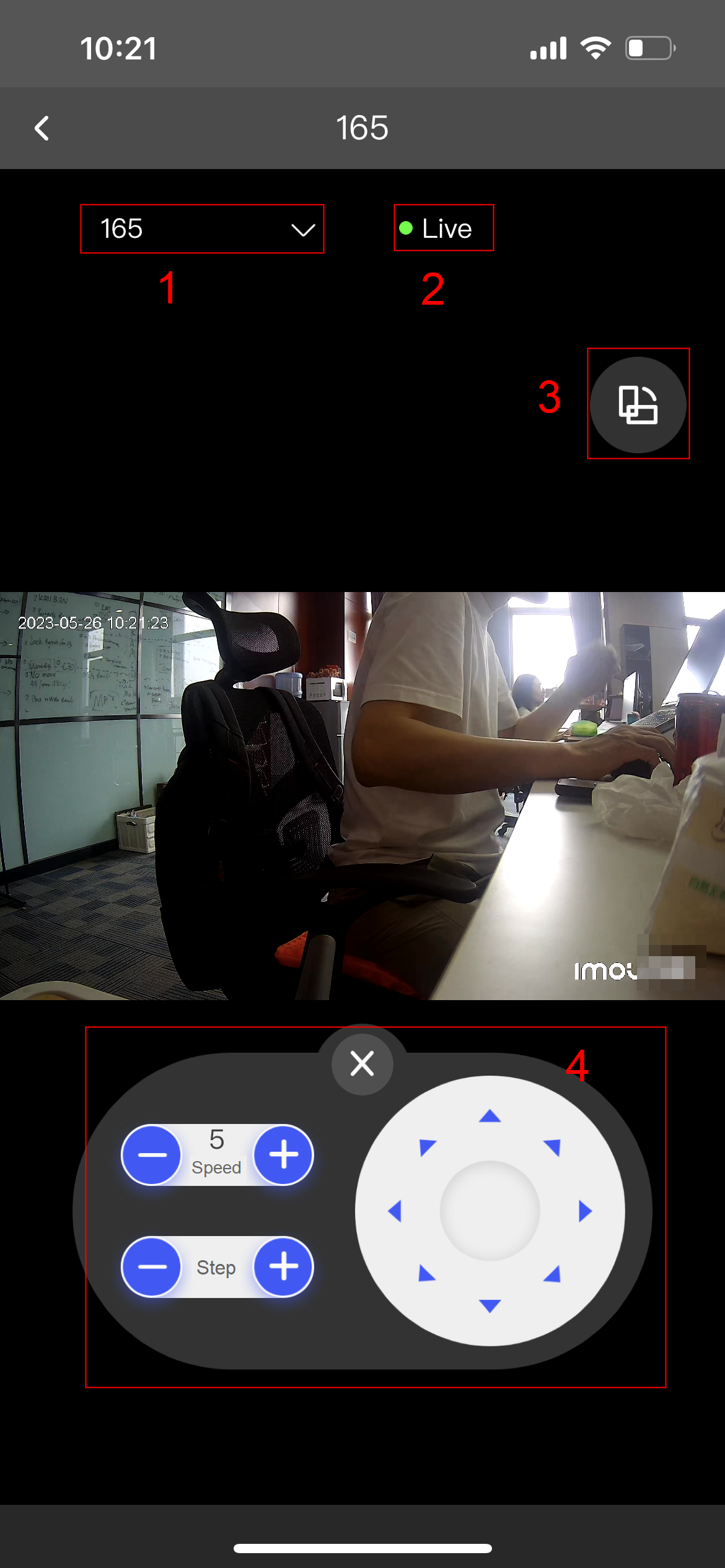
| No. | Section | Description |
|---|---|---|
| 1 | Video source | Click to select another video source. |
| 2 | Video type | Select to display real-time video or playback. |
| 3 | Layout | Click to change the video image layout. |
| 4 | PTZ | Set the speed and step, tap on the wheel icon to control the camera to rotate. |
- Go back to the list, and tap ... at the upper-right corner.
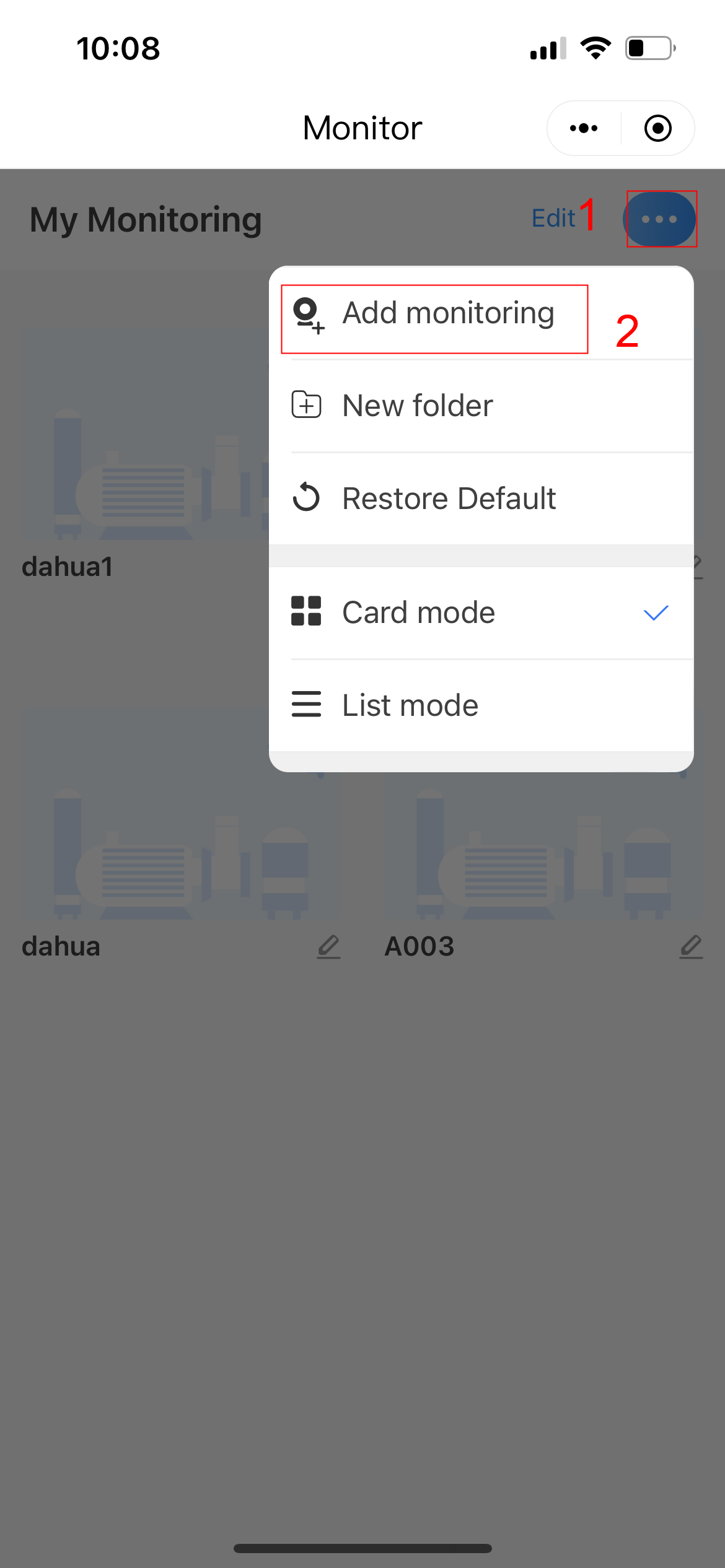
- Tap Add monitoring, select video sources and then tap OK.
